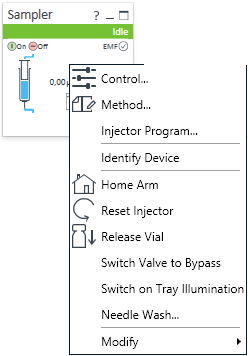Setting Up the Vialsampler
The setup of the Vialsampler is shown with the Agilent OpenLab ChemStation C.01.07. Depending on the controller (e.g. Agilent Local Controller, OpenLab EZChrom, Masshunter) the screens look different.
NOTE
This section describes the Vialsampler settings only. For information on the software or other modules refer to the corresponding documentation.
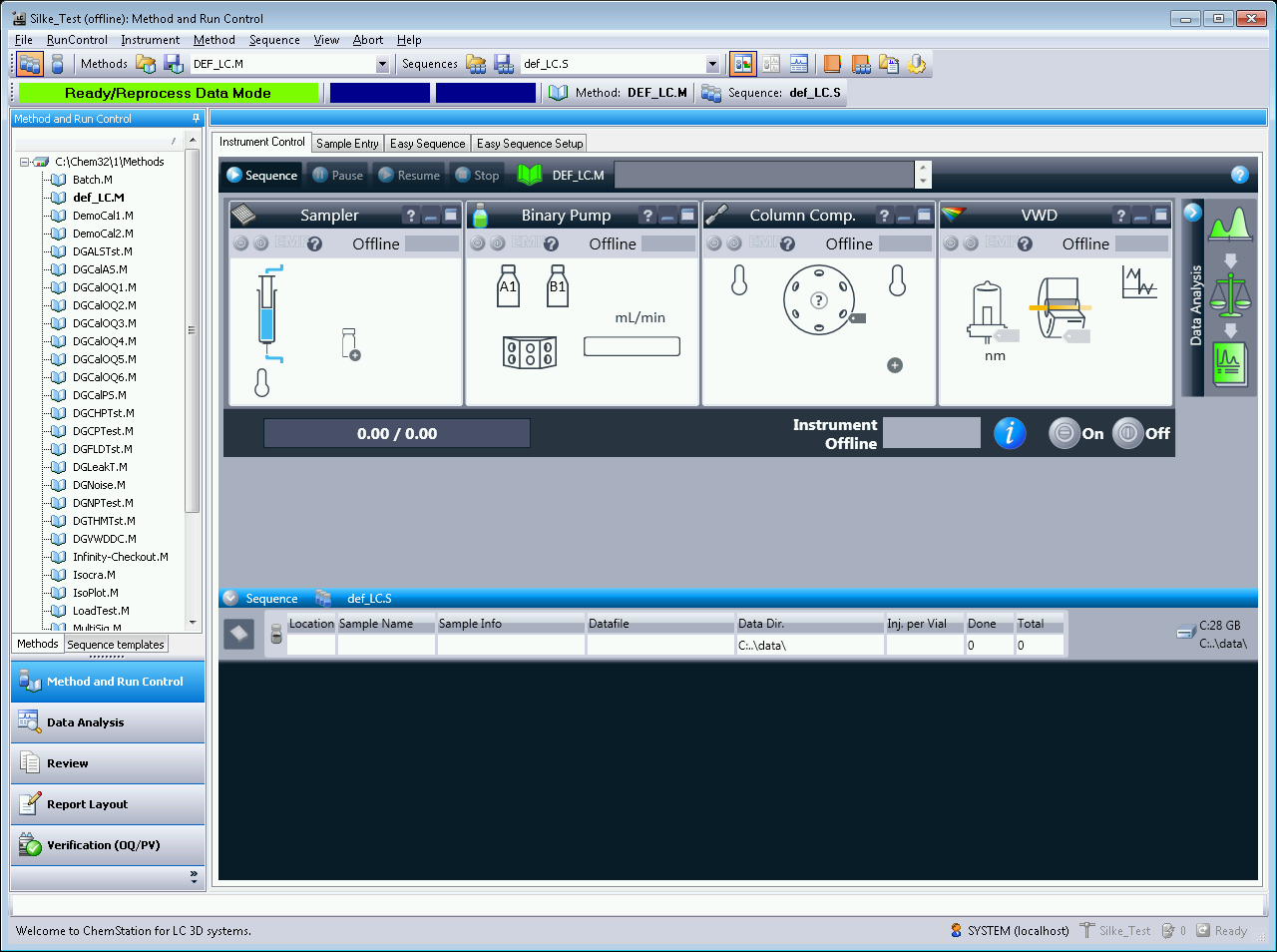
After successful load of the OpenLab ChemStation, you should see the module as an active item in the graphical user interface (GUI).
| Within the sampler user interface, there are active areas. If you move the mouse cursor across the icons (tray, EMF button), the cursor will change and you may click on the icon to
Current instrument information on:
|
| A right-click into the Active Area will open a menu with the option to adjust the following parameters:
|
| Module Status shows Run / Ready / Error state and “Not Ready text” or “Error text”
|
| EMF Status shows Run / Ready / Error state and “Not Ready text” or “Error text”
|
NOTE
For additional help and support, highlight the desired area and press the F1 key. A help screen will open with additional information and documentation about the topic.
NOTE
The Vialsampler configuration is done in the online module dashboard context menu, not in the instrument configuration view.
Subpages
See Also
base-id: 3716569739
id: 18014402226051723