Data Storage and Backup
NOTE
It is recommended to back up the Assist Hub weekly.
It is strongly recommended that you back up the Assist Hub before upgrading the Assist Control Software.
Using the InfinityLab Assist
If you are using the Assist Interface for backup, you need a USB storage media of type FAT, FAT32, EXT4, vFAT.
Insert the USB into the Assist Hub.
Using the Browser User-Interface on a PC
If you are using a device other than the Assist Interface for backup, you need a Chromium-based browser to open the Assist Control Software. You can download the backup file directly to the PC or to a USB that is connected to the Assist Hub.
Creating Data Storage and Backup
In the Control Software, navigate to Settings > Storage & Backup.
Select Create Backup.
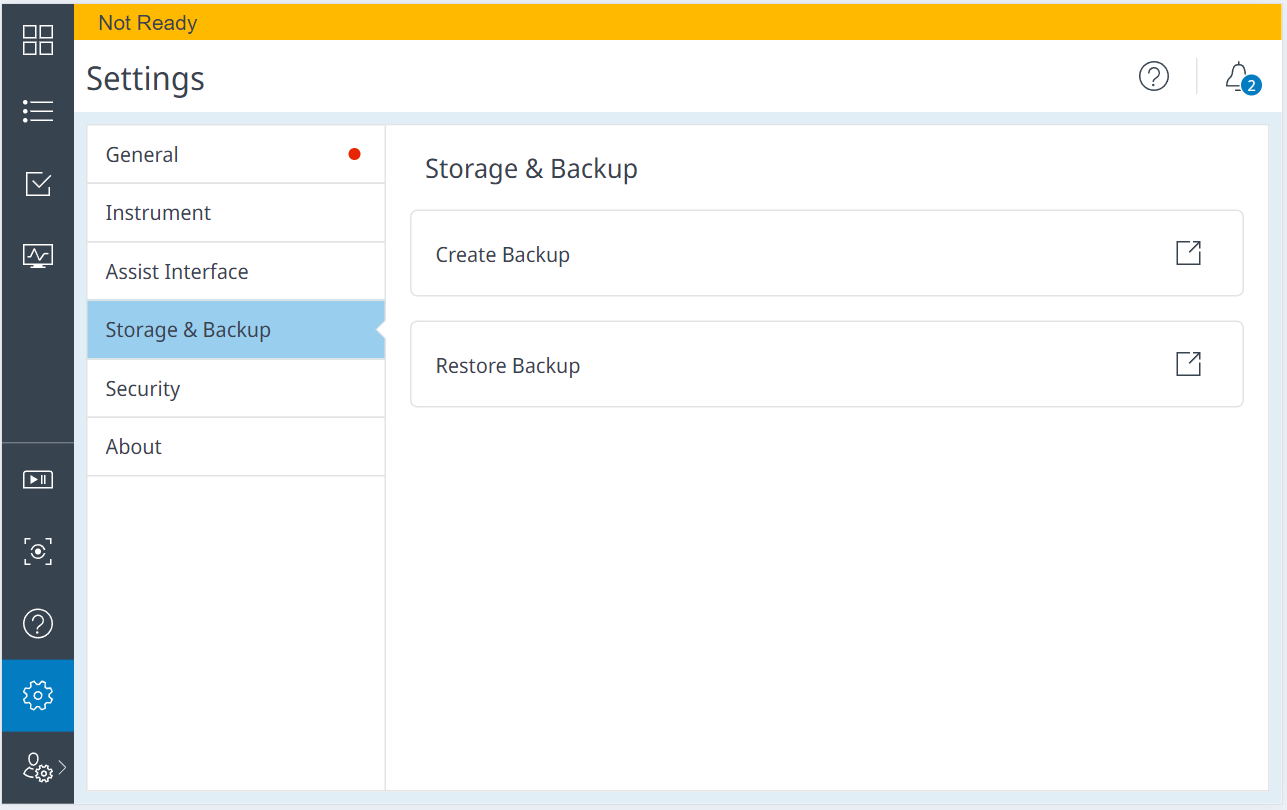
As Destination for the backup, select USB Drive or Download and enter a comment (optional). Select Next to continue.
When you use the Assist Interface, only the option USB Drive is displayed.

Set a password for the file. Select Next to continue.
Select Start to confirm the backup procedure.
Once the backup is completed, the data file is stored on a USB (if USB Drive was selected as destination).
If you have selected the Download option, a hyperlink to the backup is created once the backup is completed. Select the link to download the data.

The backup file will be downloaded to your Downloads folder.
CAUTION
You must download the backup data, otherwise a restore backup cannot be performed.
Restoring Backups from USB or from the Download
If you have saved the backup file on the USB, insert the USB into the Assist Hub to restore the backup.
OR
If you are working remotely in a Web browser, navigate to the storage location of your PC.
In the Control Software, navigate to Settings > Storage & Backup.
Select Restore Backup.
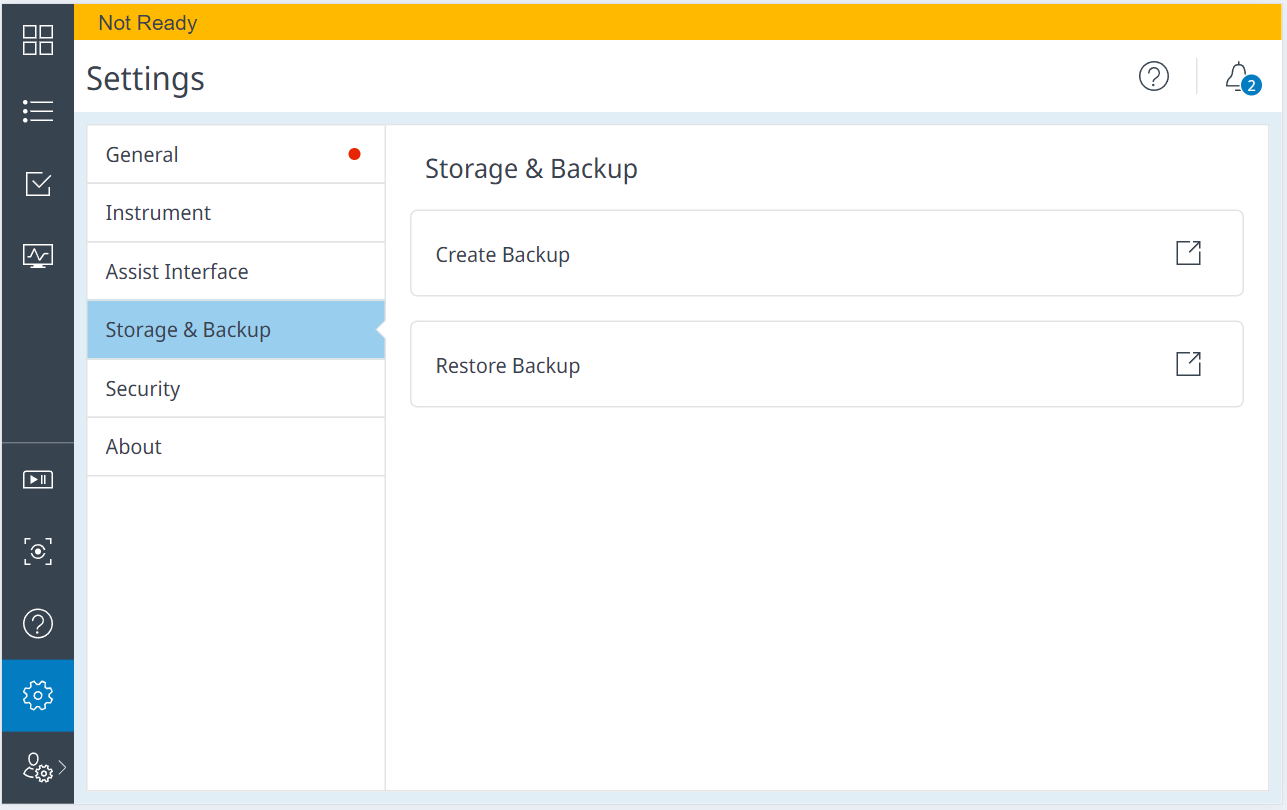
Either select the backup file on the USB or drag and drop the backup file into the field provided. Select Next to continue.
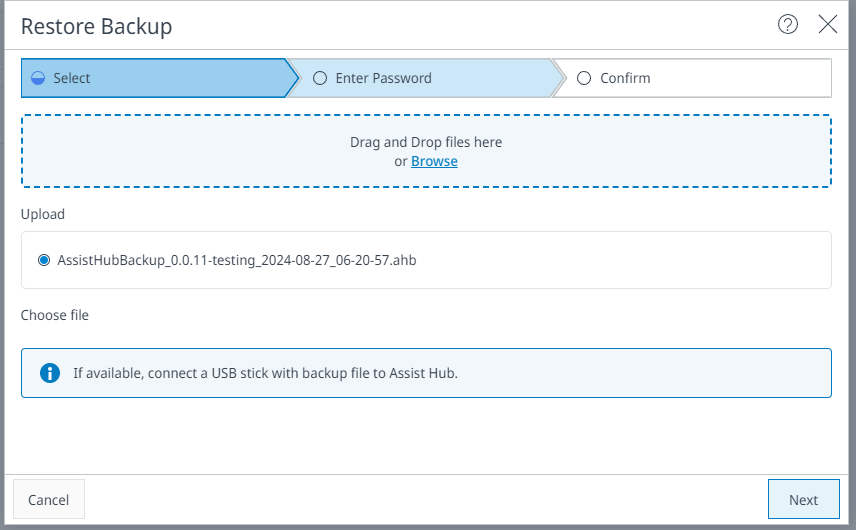
Enter the password that you set during the backup. Select Next to continue.
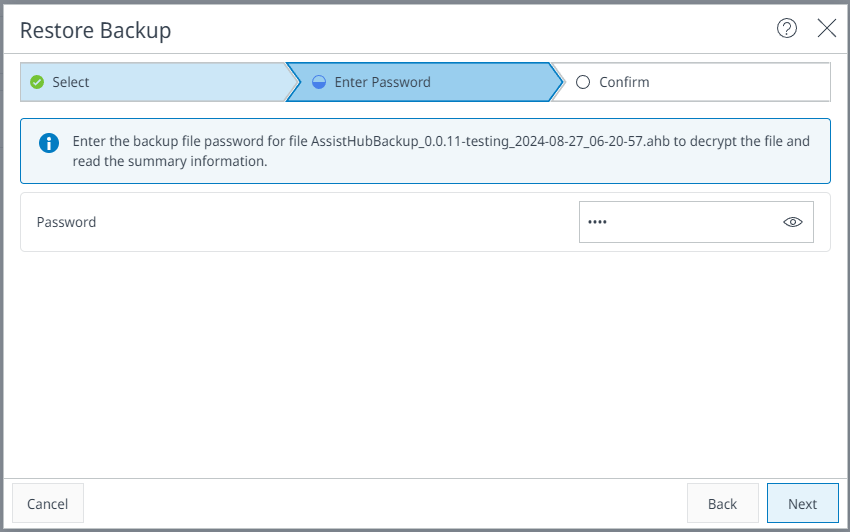
Display the details of the backup to be restored. Select Restore to start.
base-id: 10272941195
id: 9007209527682187