Configuring the SFC System in OpenLAB CDS
NOTE
The Agilent 1260 Infinity III SFC system requires the ChemStation Modular LC System, not with Modular LC System (Classic). The Modular LC System (Classic) does not support the RC.Net drivers, which are necessary for the SFC modules.
Open the OpenLAB Control panel and create a new instrument. Refer to Adding an LC System in Chapter 3 of the OpenLab ChemStation Configuration Guide (LTS 01.11) (CS-LTS_01.11_Configure_en.pdf, M8301-90060) for detailed instructions.
Select Configure Instrument from the newly created instrument's context menu (right-click) or click Configure Instrument in the toolbar.
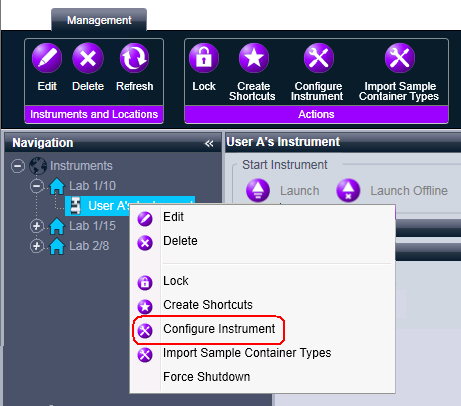
The dialog box is displayed.
NOTE
Access to instrument configuration is disabled if the Instrument Type or the Agilent Instrument Controller are not specified.
In the upper panel of the Configure Instrument dialog box, ensure that the Classic drivers check box is cleared.
NOTE
If your instrument is not supported by the classic ChemStation Edition drivers, the Use classic drivers check box is unavailable.
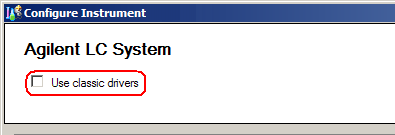
Click Auto Configuration.
Autoconfiguration automatically recognizes the pump, autosampler, column compartment and detector, but does not recognize the SFC Control Module.
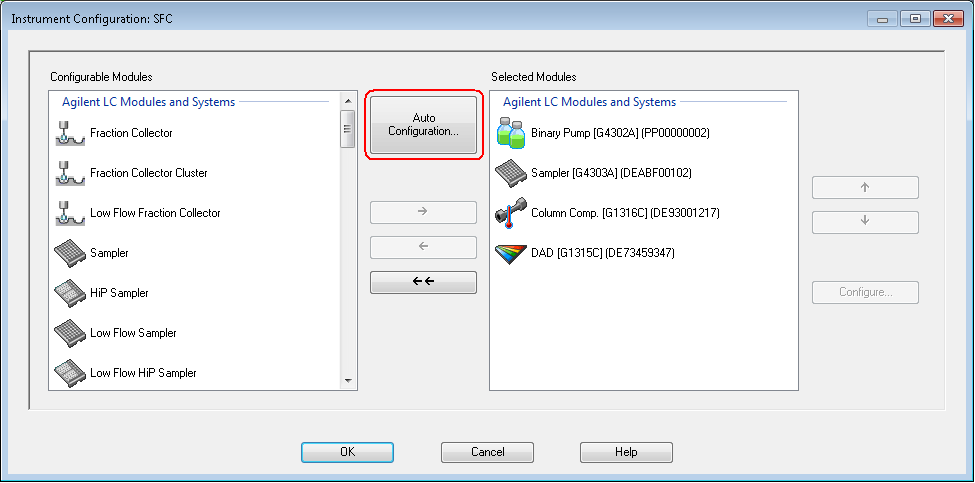
To set up the SFC module, scroll down the Configurable Modules panel until you see the SFC icon. Move it to the Selected Modules panel either by double-clicking it or selecting it and clicking the right-arrow button.
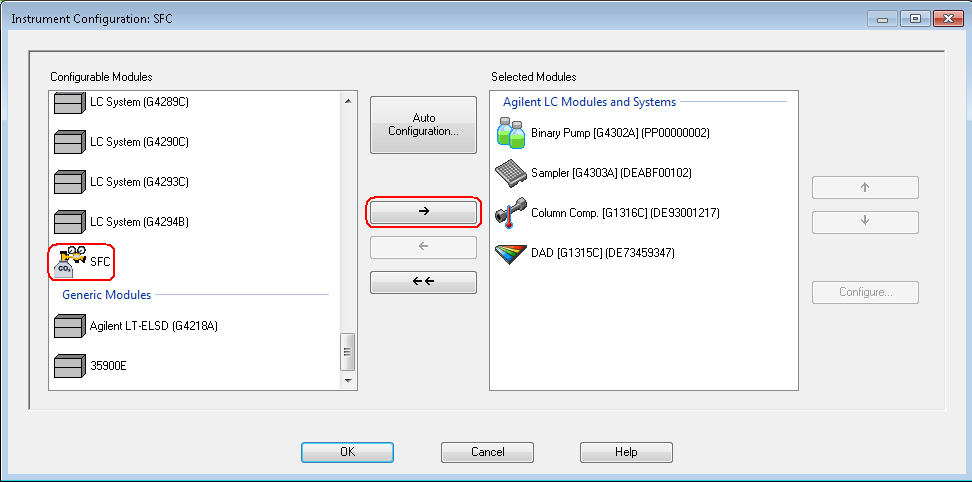
-
Select the SFC module in the Selected Modules panel and click Configure.
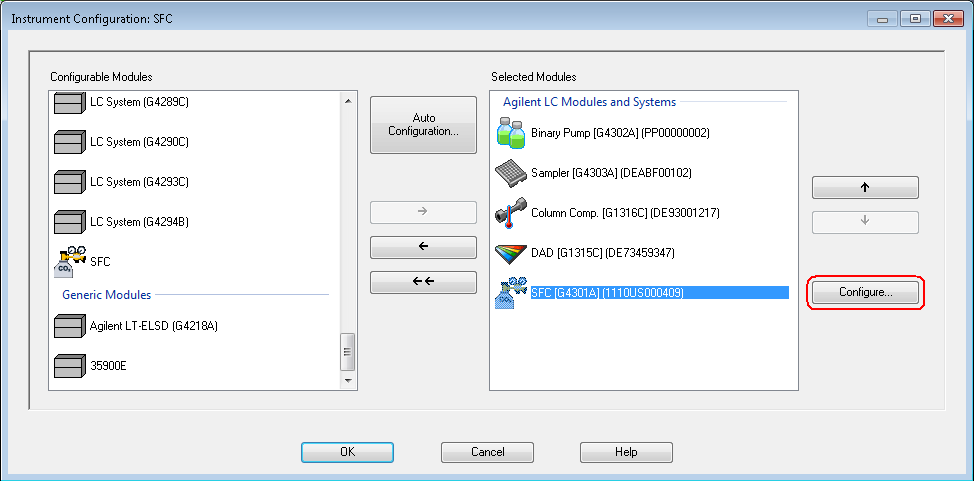
The SFC Configuration dialog box is displayed.
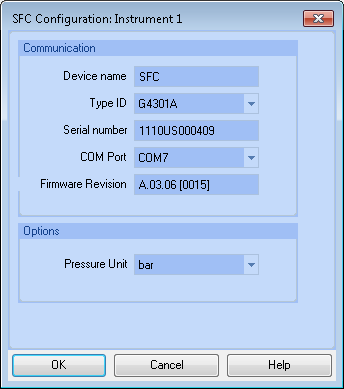
-
Click the COM Port down-arrow and select the COM port through which the SFC Control Module communicates with the ChemStation.
The Device name is the name that is shown in all ChemStation reports. You can edit the default name if you wish.
-
Click OK to accept the settings and close the SFC Configuration dialog box.
-
Click OK to close the Instrument Configuration dialog box.
Your SFC system is now configured and ready to use.
base-id: 4540273291
id: 4540273291