Adding a New System
In the Action Panel of the System Overview, click Add System.
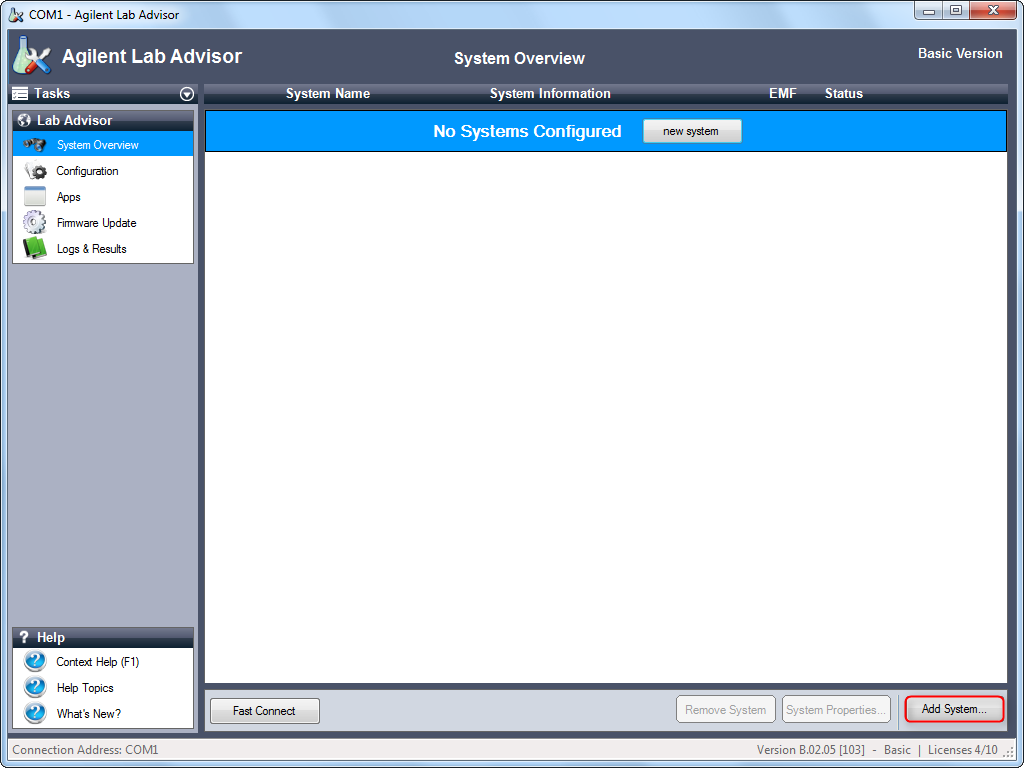
The Add System dialog box is displayed.
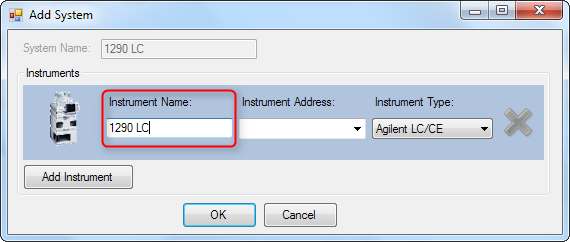
-
Enter a name in the Instrument Name field.
NOTE
If your system comprises just one instrument, the Instrument Name is copied to the System Name field.
Enter the connection details in the Instrument Address field.
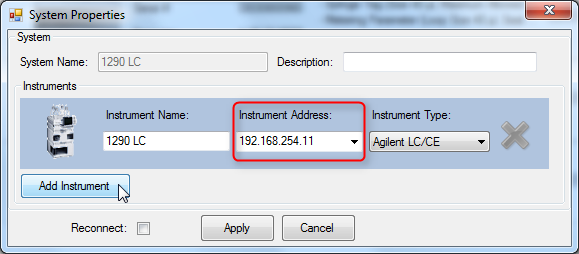
NOTE
The Instrument Address can be an IP address, the host name or, if you are connecting using a serial cable, the COM port.
Click the Instrument Type down-arrow and select the type of instrument you are adding from the list. The default setting is Agilent LC/CE. Additional instrument types become available when the respective add-ons are installed.
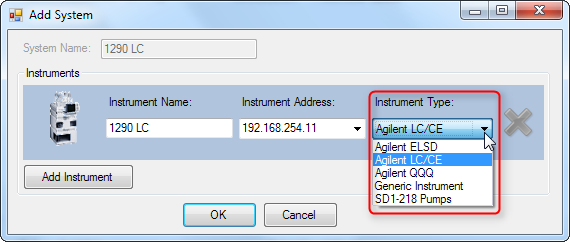
NOTE
By default, the Instrument Type drop-down list contains only the entry Agilent LC/CE. Addition instrument types can be added by installing the respective add-ons (see Installing Add-ons).
If your system comprises more than one instrument, click Add Instrument and complete the details as above.
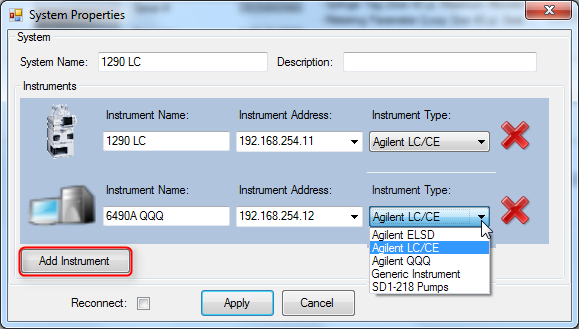
NOTE
As soon as you add a second instrument, the System Name field is activated to allow you to edit the system name.
Click OK to finish adding the system and close the Add System dialog box.
The system becomes visible in the System Overview, and Lab Advisor tries to connect to it.
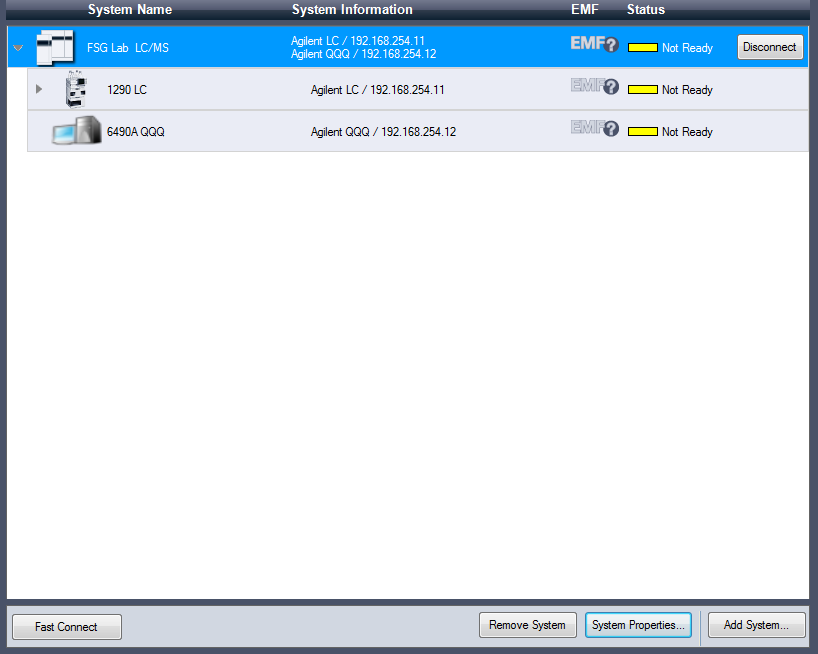
base-id: 4531431307
id: 4531431307